

Earlier this year Google changed the way Bloggers login authorization worked. Unfortunately this caused a lot of problems for bloggers who used offline blog editors! Now Google did give advance notice that these changes were coming, however many of these popular offline editors are not being actively supported anymore.
One of the most popular programs being Windows Live Writer (WLW). Thankfully at the time Microsoft and Google reached an agreement that would allow Windows Live Writer to bypass the new authorization methods. This meant we could all go back to happily blogging on Blogger with WLW!
Last week it was announced that Microsoft had agreed to release WLW as open source software. I was thrilled to hear this as I’m a big fan of open source programs. I know that there has been a group of programmers at Microsoft that had been working for a few years to make this happen. So if your reading this, a huge thank you to you all!
The new open source version is called Open Live Writer. It’s in it’s early stages of development and you can read more about their plans on the Open Live Writer website.
Now unfortunately about the same time Open Live Writer was released Google took down the workaround that had let both Windows Live Writer and Open Live Writer access Blogger.
Google, you have really bad timing with this! It’s the Christmas season and bloggers are busy! I know many of my blogging friends are frustrated and I really understand this. WLW was the main program I used for my blogging as well. The people working on Open Live Writer are actively trying to get the Blogger authorization fixed and hopefully it will be soon! In the mean time there is still a way to make this work for now.
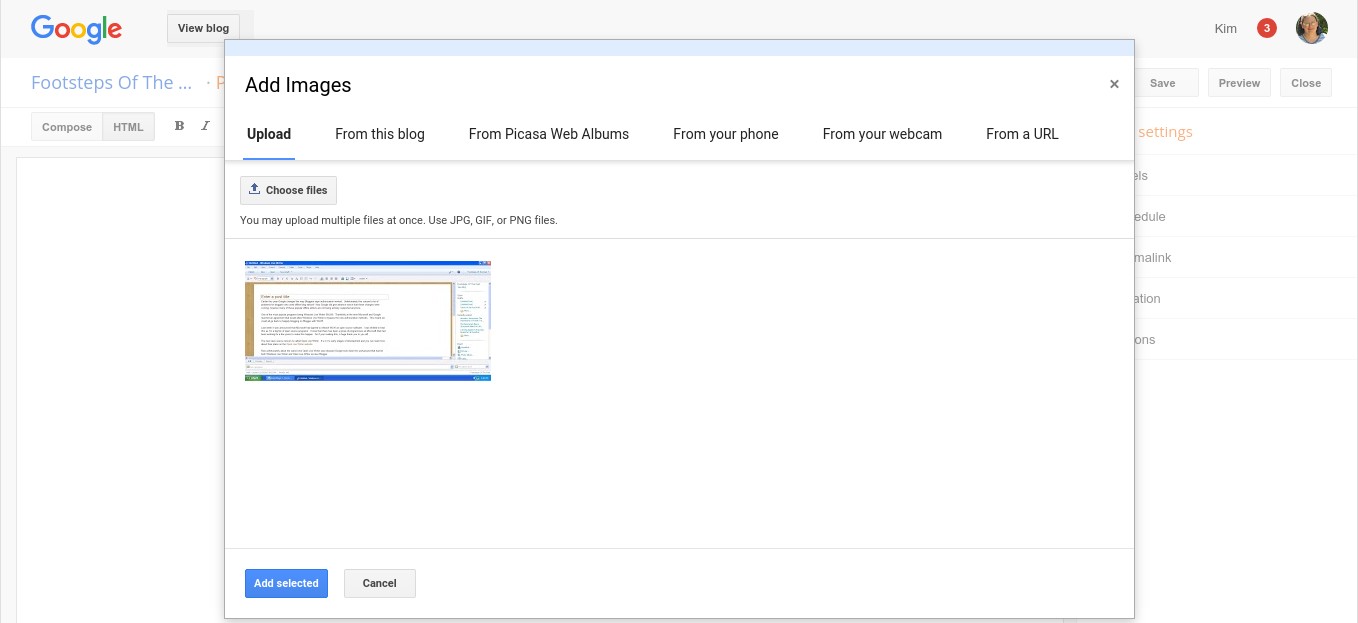
What I do is I start by making a new post in Blogger. I upload any images I need for the post first.
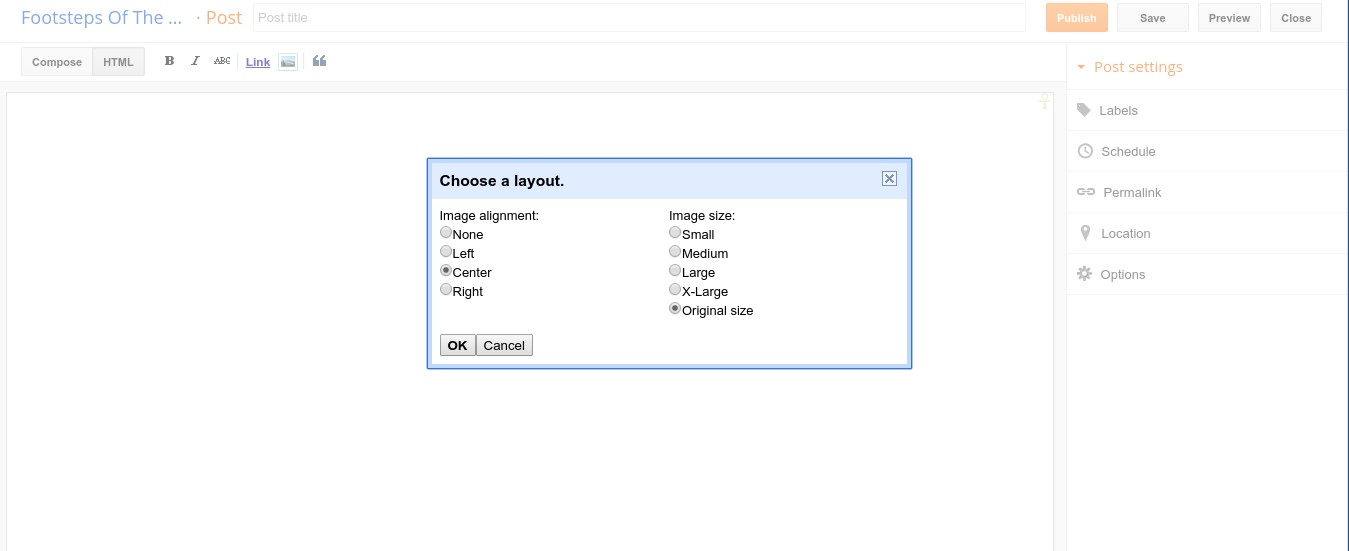
When your in the html window and add an image Blogger gives you this popup box asking what the size and alignment of the image should be. You can pick any alignment you want, but for the size select original. Otherwise if you try to make the image larger in Windows Live Writer than what you selected in Blogger the image will be blurry.
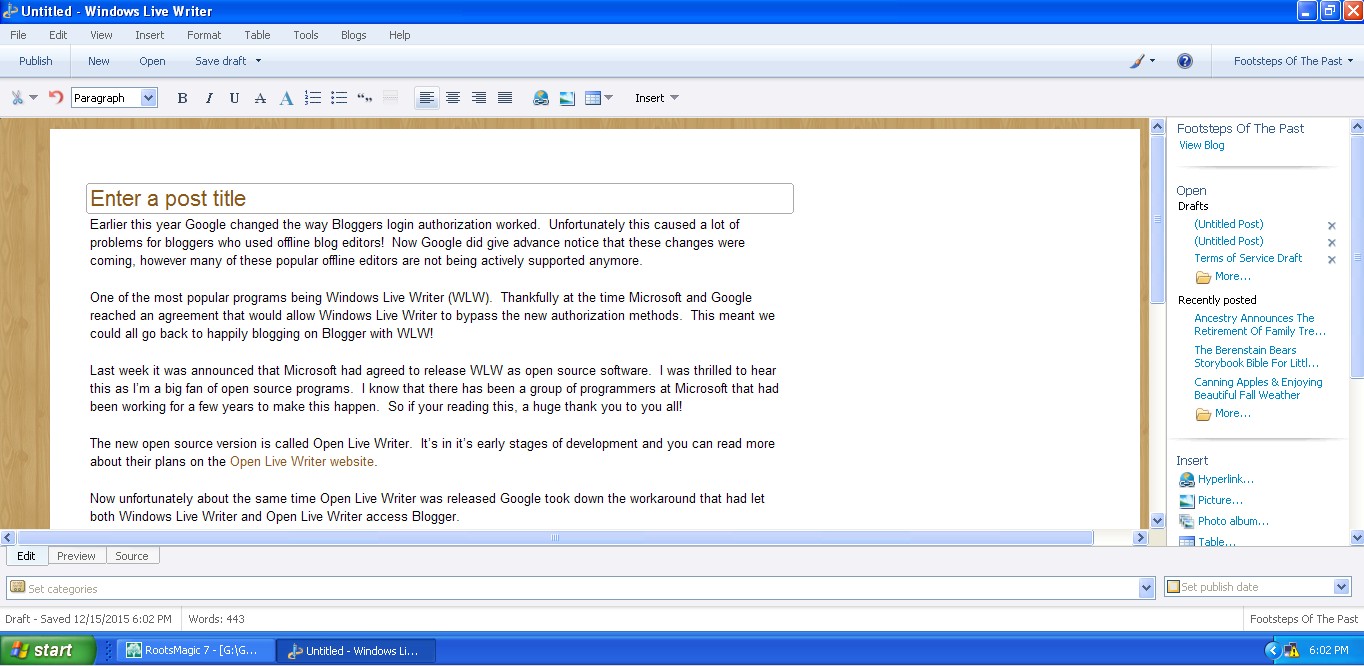
Then I switch over to Windows Live Writer and write my post.
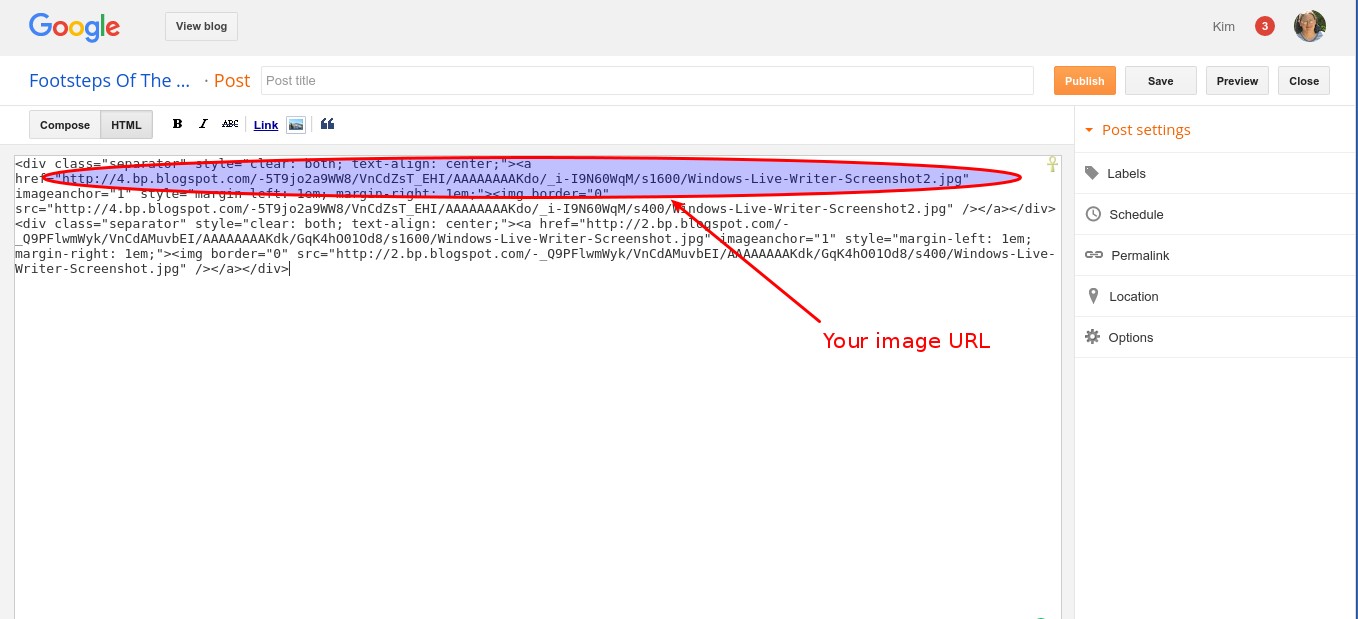
When I need to add a image to my post I go back to my Blogger post and grab the image URL from it.
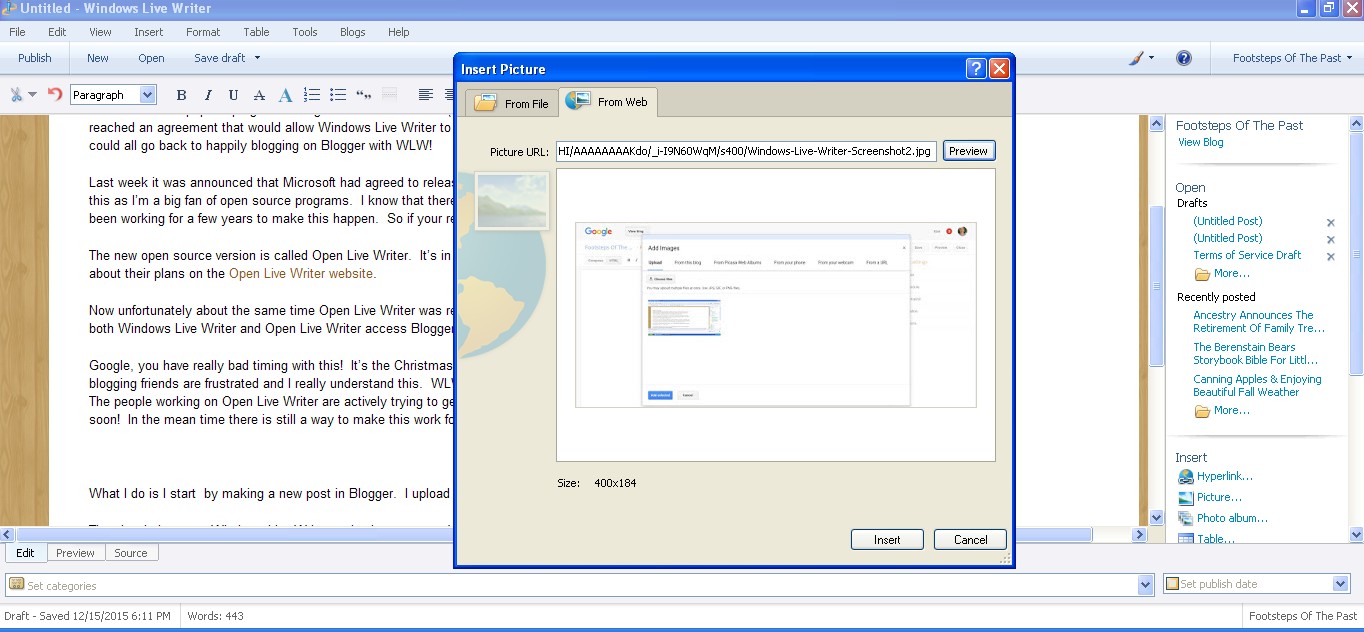
Than I use Windows Live Writer option to insert a image from the web.
When my post is finished and formatted the way I’m happy with I click the source tab in WLW and copy the html. The go back to Blogger and make sure your on the html tab. Delete any code in that view and past your new code from WLW.
After that I add my labels and search description. Preview your post if you want, then publish.
It’s really not that much harder to work this way than it is to do everything from with in Windows Live Writer. Hopefully Open Live Writer will be up and working soon and this work around won’t be need anymore!
Labels: blogging, Open Live Writer, Software, Windows Live Writer